Make a payment through your bank
Follow the below steps to set up a one-time or a recurring payment securely through your bank’s Online Bill Pay. While your bank’s exact webpage look may vary, the below steps provide general guidelines for all banks.
STEP 01
Log in to your online bank account.
*If you do not have an online account with your bank, you can create one by enrolling. Contact your bank for details.
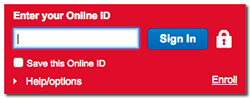
STEP 02
Set up your payee (also known as "Pay To" accounts).
In your Bill Pay center, add a new "Pay To" or "Payee" account.
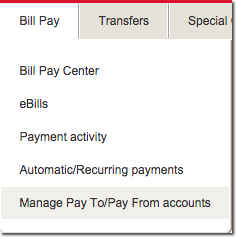
Search for the name of the bank/business to which payments are to be sent. This information is on your payment invoice. If the bank is not able to match up the information from the invoice to their database they will still allow you to enter the information manually.
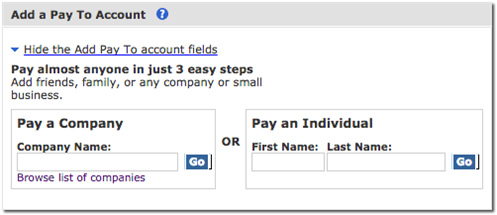
Enter payee details, such as Account Name, Account Number, and Zip Code
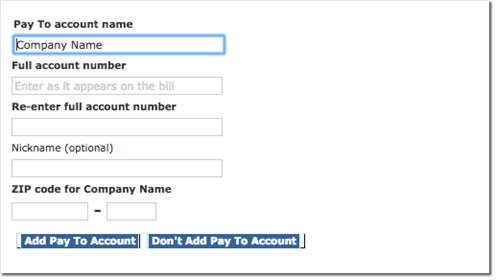
Click "Add Pay To Account" or "Submit".
*Enter the same account number and mailing address/zip code listed on your payment invoice. Please be sure to allow at least 7-10 business days for your bank to process the payment and mail it to the payee account.
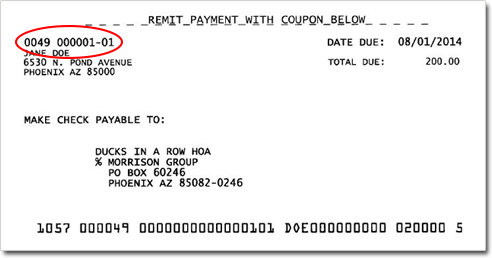
STEP 03
Set up automatic payment with different recurrence options.
In your Bill Pay center, set up a new automatic/recurring payment.
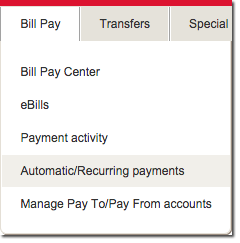
Select the payee account you set up in STEP 02 from the dropdown list.
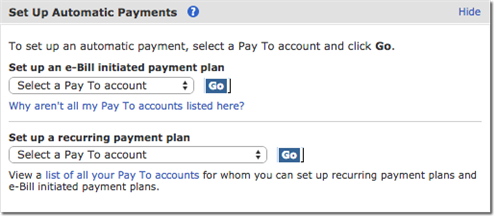
Enter the details of your payment schedule, such as payment amount, frequency, duration, and notification settings
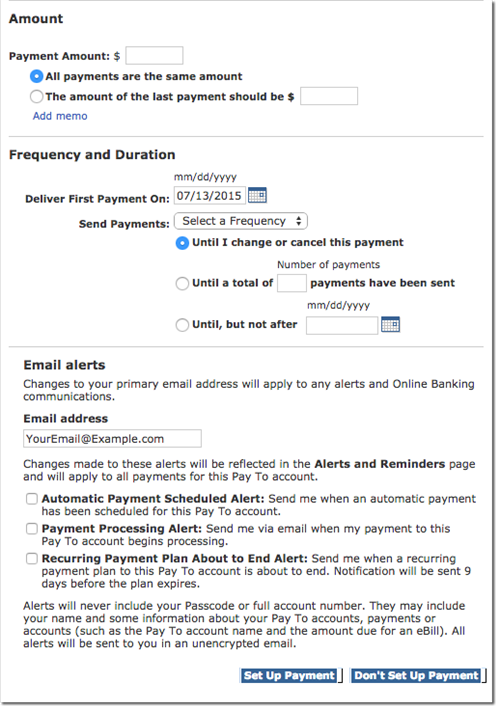
*REMEMBER: Your assessment amount may be adjusted annually by your Board of Directors. Please verify the assessment amount on your annual invoice and adjust your Bill Pay options online accordingly.
Click "Set up payment" or "Submit" once complete.
